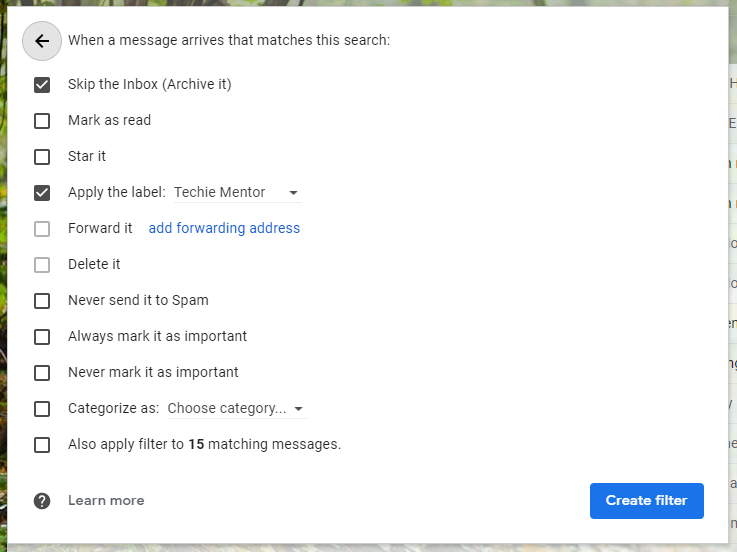5 Steps to Inbox Zero
Are you overwhelmed with more emails that you can possibly manage in a day? You’re not alone. I’d say the majority of people out there feel the same way. And be honest…how many of them do you actually read or need? If you don’t even know where to start in organizing your inbox, I’m glad you’re here!
I can’t stand a cluttered inbox. That little dot telling me I have x amount of unread emails…seriously sends my OCD into panic mode, so I have developed some email habits over the years that save me time, energy, & stress. Today, I’m sharing my tips for organizing your email so you can actually achieve Inbox Zero. Yes, you read that right. Inbox Zero is actually possible. Even if you’ve got a couple thousand emails…it can happen for you, maybe not overnight, but if you dedicate 30 minutes every week, it will happen! Now, I don’t get to Inbox Zero every day, but it’s not uncommon for me to hit it once or twice a week. In case you’re unsure of this terminology, Inbox Zero is a way of email management to keep your inbox empty. In the steps below we will go through the simple methods to reach Inbox Zero and get rid of unnecessary emails.
First off…I am a huge fan of Gmail and use it to manage all of my email accounts. In the tips below I’m going to specifically mention Gmail but know that most of them can be done with your own email software if you prefer. But, if you aren’t totally sold on your current email inbox, I highly recommend forwarding your emails to Gmail.
Here are my tips for managing your inbox once & for all…
Step 1: Unsubscribe & Purge
I’d be willing to bet your inbox is full of email newsletters and advertisements that are just taking up space. Your first step to Inbox Zero is to reduce the number of emails that ever make it into your inbox by unsubscribing from many of them. This task has become so much easier with the launch of the Unroll.me website. Once you set up an account with Unroll.me and link it to your Gmail, it will generate a massive list of all the subscription newsletters it finds in your inbox. Then it’s just a matter of deciding which ones you still want to receive and which ones you want to unsubscribe from. Another great feature of Unroll.me is that it can package all of the newsletters you want to keep receiving into a single email every day. And viola! Your inbox is well on its way to zero.
Step 2: Organize Labels/Folders/Filters
Next you need to set up labels for every category you can think of. This step will take a little longer than step one to get setup, but it is a must if you want to keep your emails tidy going forward. This is the step that helps you keep emails organized and easy to find for future reference.
In Gmail, labels are listed in the left-hand menu so they’re easy to find. Color code them by assigning the same color to a like group of labels. For example, if you have several labels related to finances, color code all of them green.
I’ve heard people say they have so many emails because they may need to reference them again, but that’s what folders are for! Once you’ve read an email, get it labeled and then take whatever action needed. After acting on it, your email will be archived under the label that let’s you locate it at a later date with ease. Then for contacts that regularly send you emails; you can have them automatically filtered to that folder and bypass the inbox. Then you know when “Karen” sends you an email, exactly where it will be, no need to scroll through the dozens of other emails you got that day.
Step 3: Act on Every Single Email a.s.a.p.
Many people read through their emails quickly, but don’t do anything with them, leaving them to deal with at another time. (I am guilty of doing this with text messages.) When it comes to your email however, this is a major drain on your energy and productivity! You need to take action on every single email as you read it. There are only a few options that keep your focused, so make a quick decision about how to deal with it and get it done, NOW.
Here are the options:
1. Archive/delete: Many emails probably require no action on your part, so it’s simple to deal with them. Read them, tag them with the appropriate labels, and archive. I like to archive most of my emails so I can easily find them later, but don’t be afraid to delete if it’s junk. This is also where Unroll.me will keep you on task.
2. Reply: If an email needs just a quick reply, do it then & there. Once you’ve replied, archive it with the appropriate tags. To save yourself extra clicks, go to the general settings in Gmail and enable the “Send & Archive” button in reply. This will give you the option to automatically archive the email at the same time as you send your reply.
3. Delegate: If there’s anyone you can delegate emails to, do it! Forward emails to co-workers, team members, or your spouse and ask them to handle it. If you’re concerned about follow through, see step 4 about scheduling follow-ups.
4. Defer: If you can’t reply quickly, delegate, or delete it, you need to handle it later. Here is where you need to decide which option works best for you. Some will create a folder called something like “read later” or “to-do” and move the emails there to be dealt with at a specific time in the day (see step 5). I am definitely of the “out of sight, out of mind” mentality so I keep them in my inbox until I can actually address them, but I mark them with a star so they are not a part of my general inbox list & that is a good reminder.
Make a habit of taking one of these four actions on every email as you read it, and you will have a lifelong habit keeping you at Inbox Zero.
Step 4: Schedule replies (3 tips)
1. Use Boomerang for Gmail to schedule replies in advance so you don’t have to think about it again. This is helpful if you are working on emails later at night and don’t want to set a precedent that people can expect a reply from you at that time of day. It is also helpful for sending reminders or other emails that you don’t want to forget about, but you aren’t ready to send right away. Once you install Boomerang, you’ll see a red “Send Later” button at the top of the email you’re composing.
2. Schedule Follow-ups – Boomerang can also be used to program a specific email to show back up in your inbox at a certain time if you haven’t received a reply. To choose this option, look just to the right of the red “Send Later” button. This is a great way to give yourself a reminder to address an email without leaving in your inbox.
3. Set up canned responses – Do you find yourself sending the same response to multiple emails over & over again? If so, you need a canned response set up. This saves a template response, so you don’t have to waste mental energy thinking up the answer and retyping it every time you get that question. If you have almost any kind of business or blog, this will help you immensely.
In Gmail, you can enable the canned response option by clicking on the gear icon in the upper right corner of your inbox. Go to “Labs” in Settings and search for “Canned Responses” to enable the tool. When you write a new email, click on the arrow in the lower right corner of the compose window and you’ll see a “Canned Response” menu. You can save your current email as a response, or you can select a previously saved response and insert it into your email.
Step 5: Schedule email time
And the last step to keep you at Inbox Zero is to schedule specific time(s) for answering emails. You should not just mindlessly check your email every time your phone dings or you see the little notification show up in the tab. Though I am guilty of this I’m afraid. Because generally you have no intention of dealing with any of the emails, which is a waste of time because you have to re-read them all later. I check my email more often then I’d like to admit, but ideally you should limit yourself to checking it just a couple times throughout the day. Obviously, if you are waiting for a specific response, then check away! I think many of us let our email dictate our work when it shouldn’t. Your emails can probably wait a few hours. In doing this at set times each day, you are also setting the expectations for your clients/customers, and they will come to not expect an immediate response from you and not go into a panic. Best case scenario would be first thing in the morning, then a quick check around lunch to see if there is anything pressing, and finally in the last hour(ish) of your workday. And if you put in some extra time late a night, be sure to use Boomerang so your clients don’t think they can email you at all hours and expect a response.
So, there you have it…5 simple tips. And while they are simple, they take intention from you. You have to decide that your inbox won’t run your day anymore, and make it work for you. If you implement these 5 steps you will see an increase in productivity and mental energy, as well as a decrease in anxiety at the number of unread emails.
And if you feel like your inbox is so out of control you could never get a handle on it…that’s where Rabel Virtual Services can help. We can chat for 30 minutes or less and I can take over & get your email under control. Giving it back to you running like a well-oiled machine. Email me today so I can get your email working for you, instead of the other way around.